When you move the mouse over a link, the mouse arrow will turn into a little hand.
A link does not have to be text. It can be an image or any other HTML element. Example:
< a href="https://www.w3schools.com">< img src="img/HTML Structure.png" alt="example" width="400">< /a>
Click on the picture:
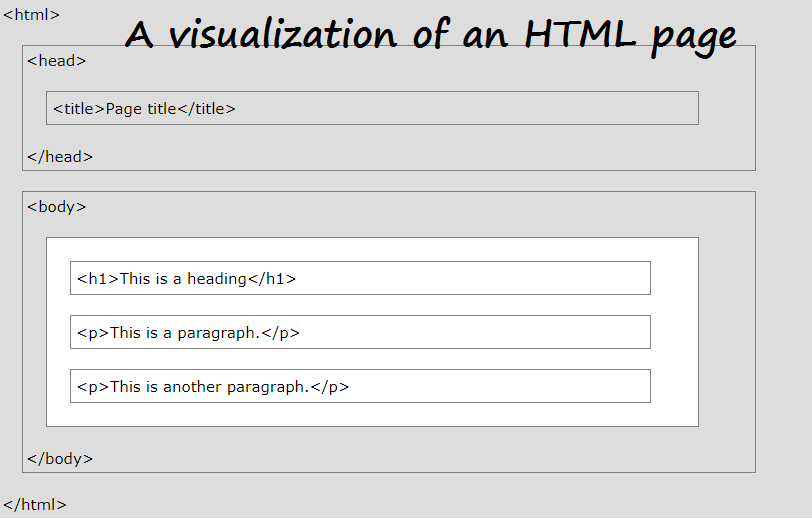
< a href="https://www.w3schools.com">< button>Press me< /button>< /a>
The target attribute can have one of the following values:
_blank
~ Opens the linked document in a new window or tab.
If you set the target attribute to "_blank", the link will open in a new
browser window or tab.
< a href="https://www.w3schools.com/html/" target="_blank">< /a>
Click for example
_self
~ Opens the linked document in the same window/tab as it was clicked (this is default).
< a href="https://www.w3schools.com/html/" target="_self">< /a>
Click for example
_parent
~ Opens the linked document in the parent frame.
< a href="https://www.w3schools.com/html/" target="_parent">< /a>
Click for example
_top
~ Opens the linked document in the full body of the window
< a href="https://www.w3schools.com/html/" target="_top">< /a>
Click for example
framename
~ Opens the linked document in a named frame.
< a href="https://www.w3schools.com/html/" target="framename">< /a>
Click for example